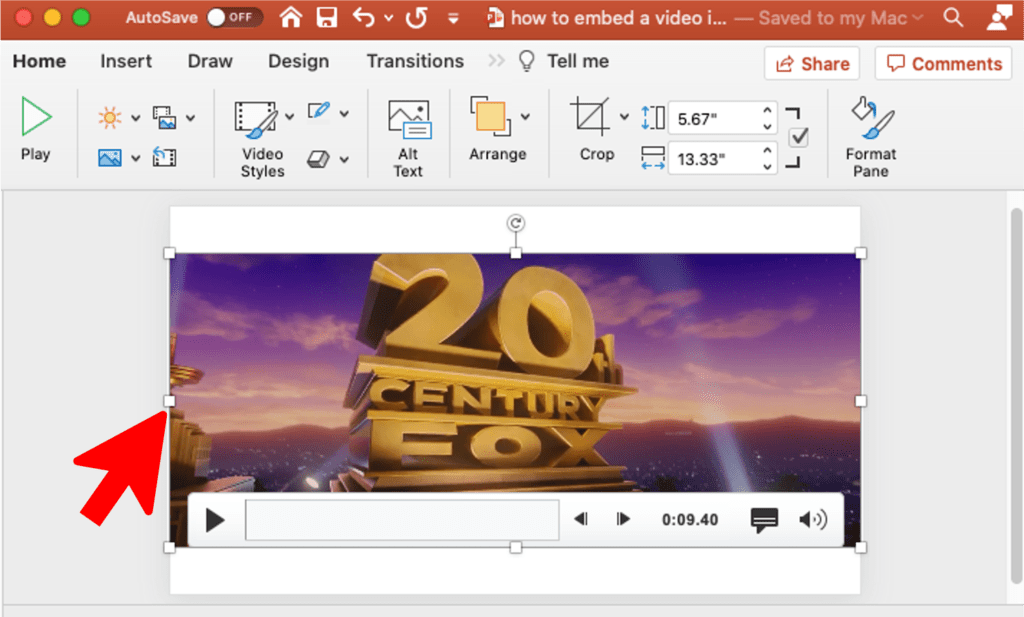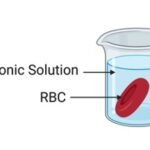Don’t know how to embed a video in powerpoint ? The most easy and reliable way to embed video in PowerPoint is through the Insert tab on the upper top ribbon, and then clicking on “Video” on the right-hand side.
Step 1: How to embed a video in powerpoint
Click on the “Insert” Tab on upper left side of PowerPoint
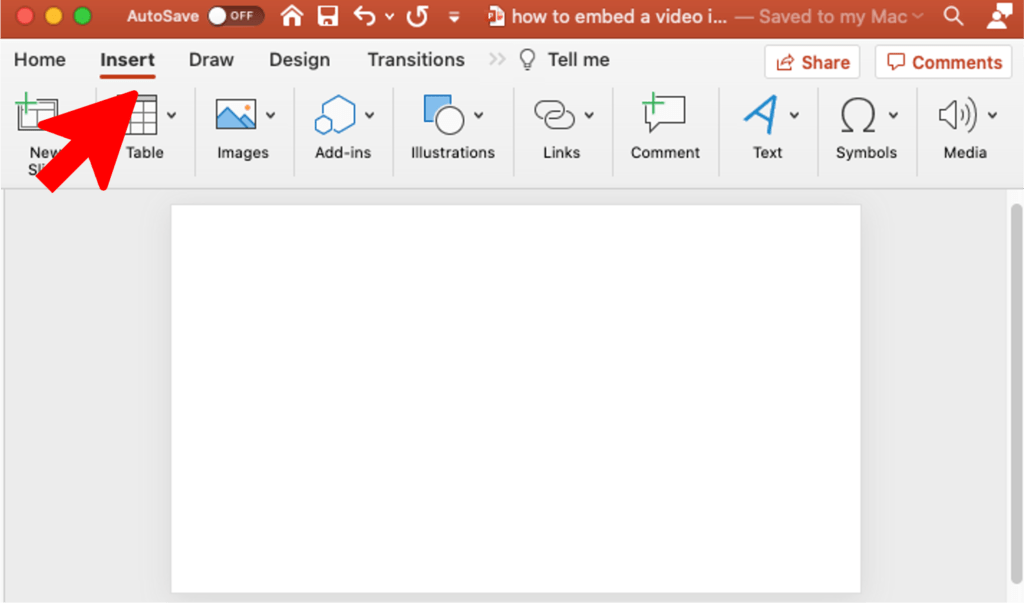
Step 2: How to embed a video in powerpoint
Click on the “Media” tab on the upper right side
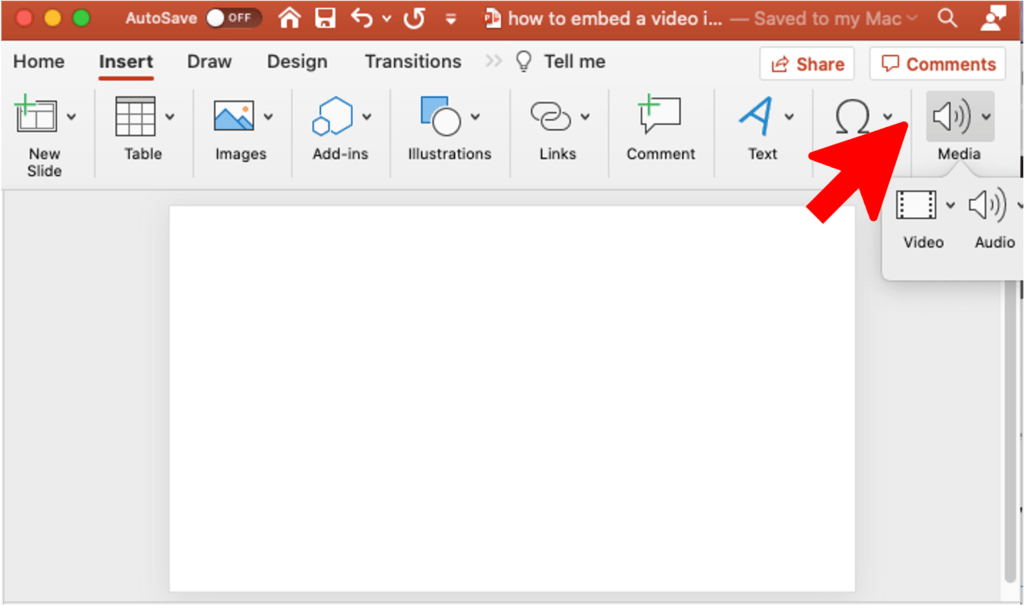
Step 3: How to embed a video in powerpoint
Click on the “Video” tab on the upper right side. You will have 3 options;
- You can choose Video files from Movie Browser.
- You can choose Video file s from saved in your PC or laptop.
- You can choose Video files from Online server
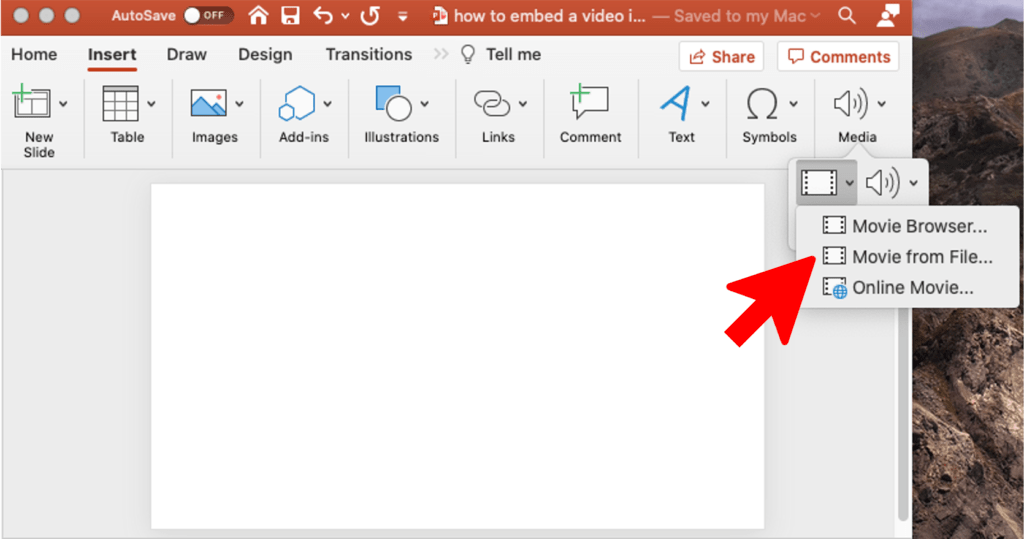
Step 4: How to embed a video in powerpoint
Click on the “Movie from file” > Select the Video file located on your PC or Computer Click insert

Step 5: How to embed a video in powerpoint
After few second depending the video file your video will be insert on powerpoint.
Now you can adjust the screen size of the video file.